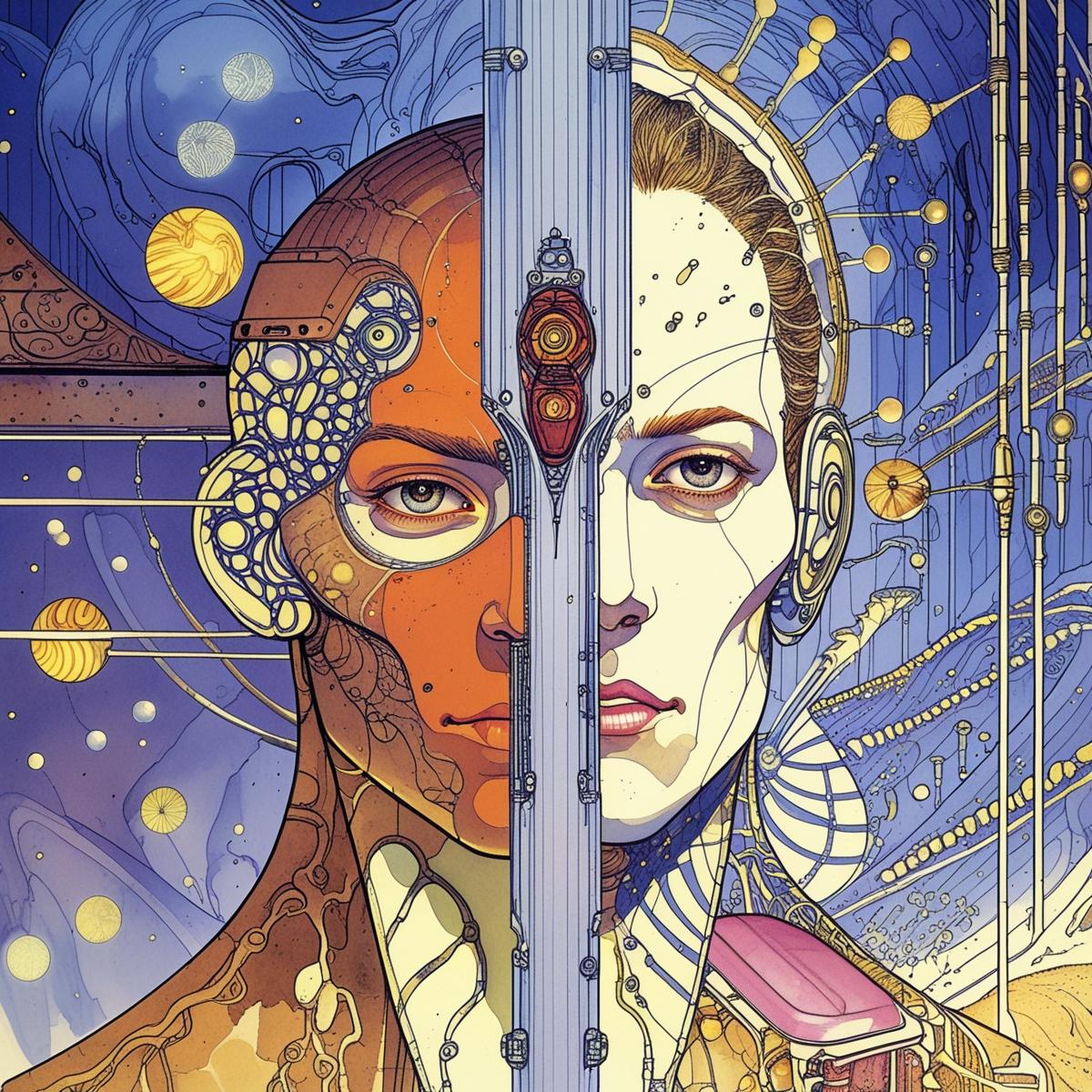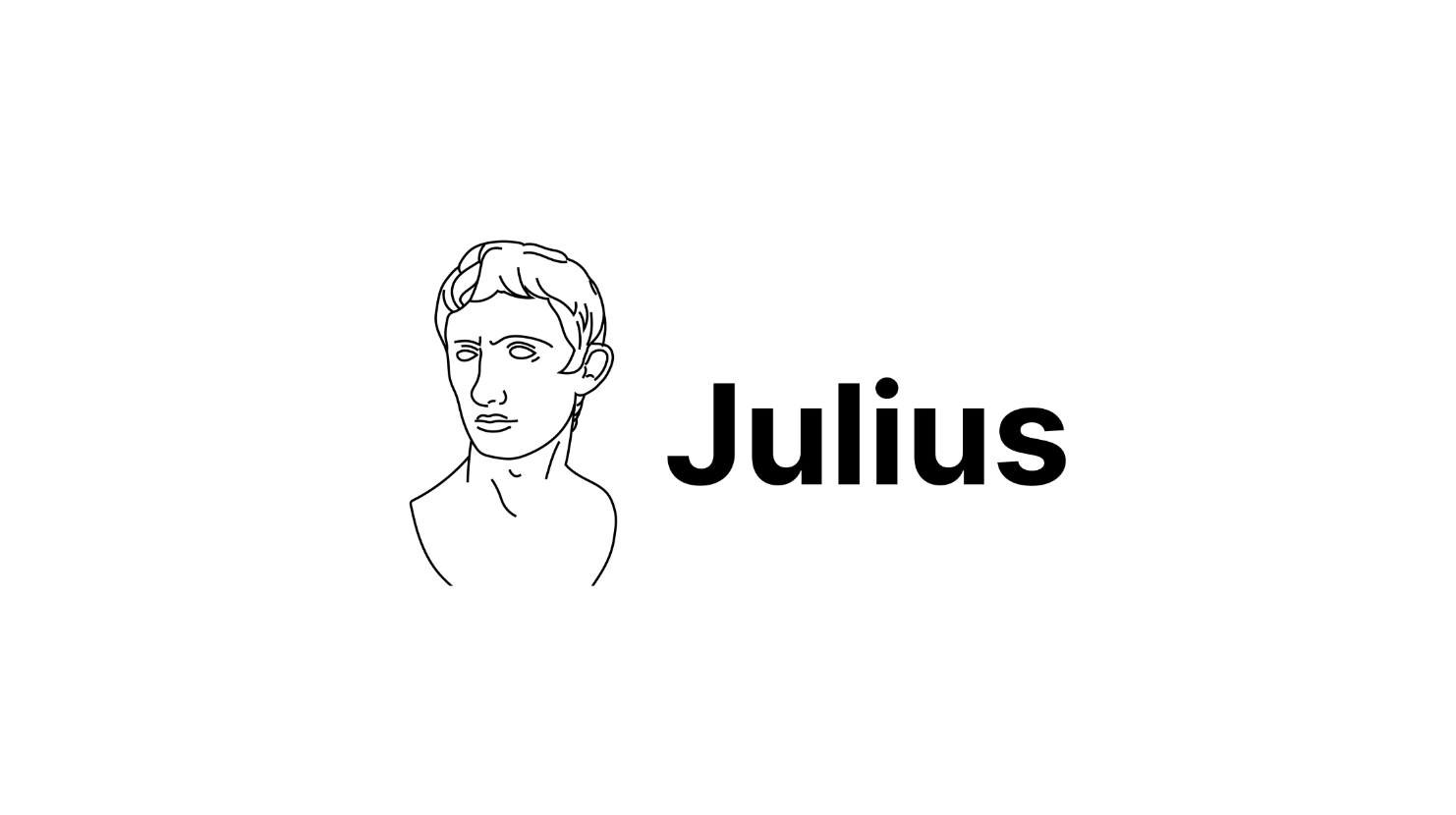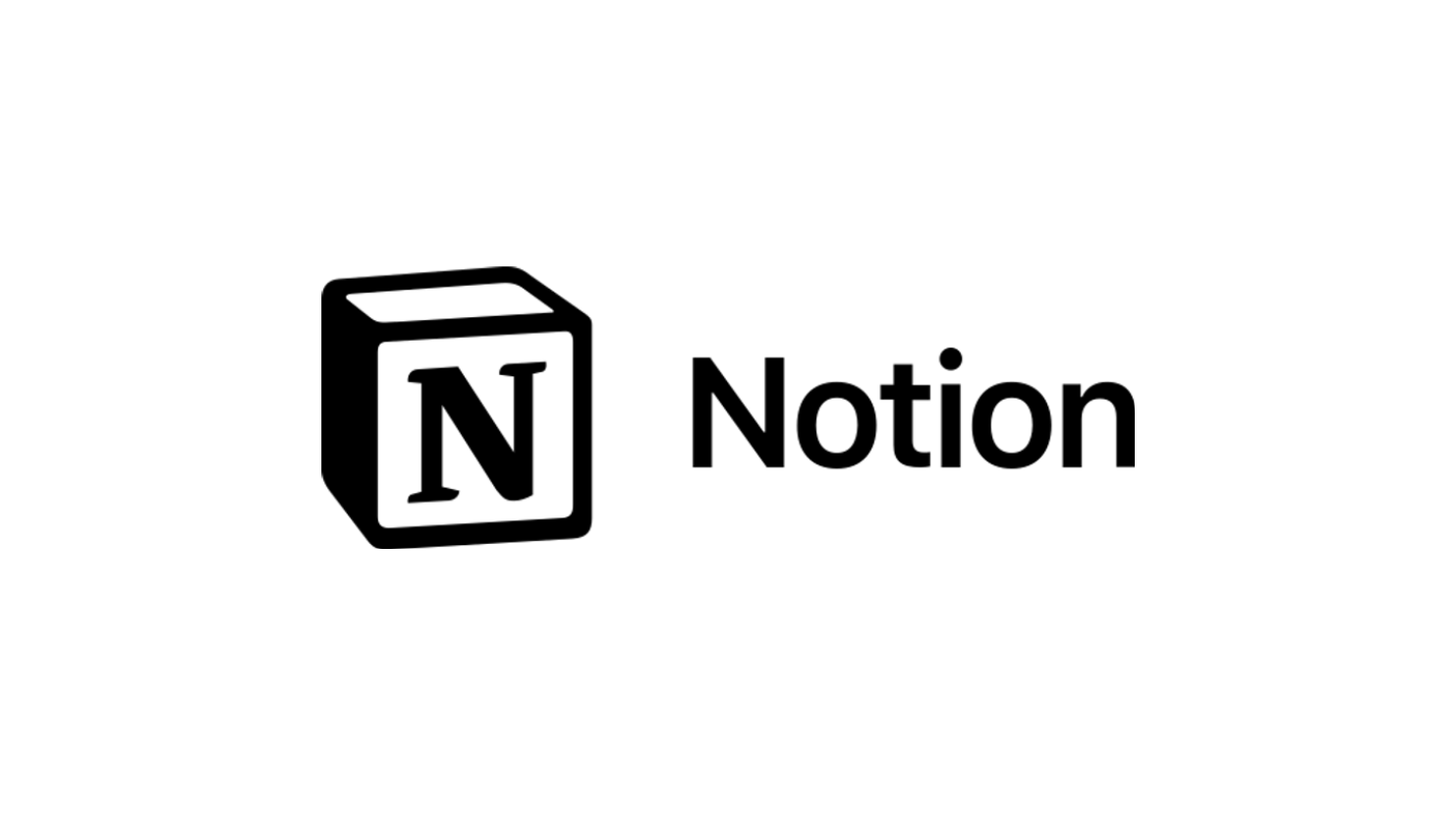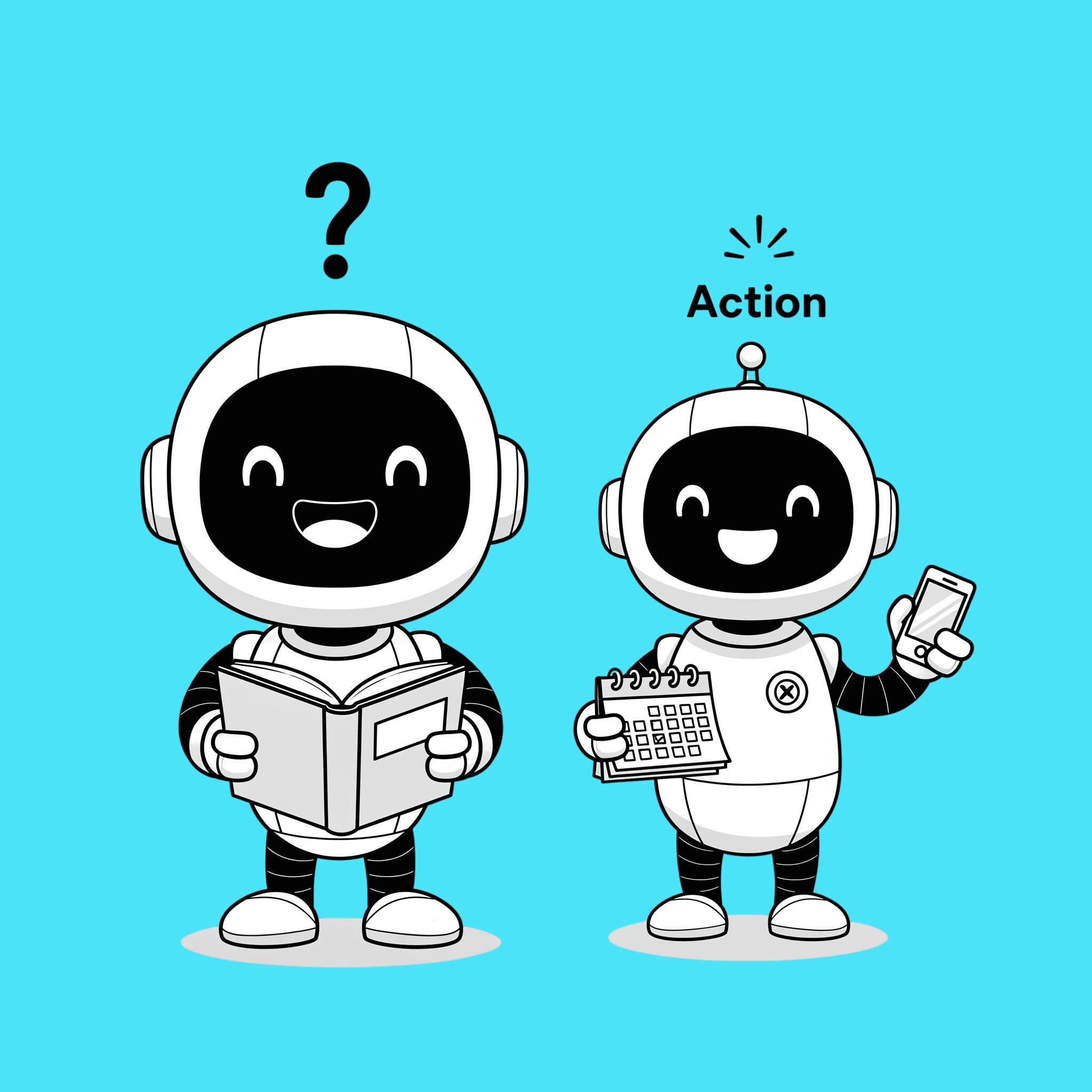Do you ever feel like the answers AI gives are a little made up? That’s because they are.
AI sounds smart, but it doesn’t know. It predicts words based on patterns, which can sound right but be wrong.
That’s where grounding comes in.
Grounding simply means anchoring your AI to the right information. Instead of letting it “guess” from its general training, you connect it to your trusted sources, like your policies, product details, or customer FAQs, so it always has a reliable base to work from.
Think of it like briefing a new employee. If you tell them, “just use your best judgment,” they’ll give it a go, but mistakes will happen. If you give them your operations manual and product sheets, they’ll get things right much more often. That’s grounding in action.
Ungrounded vs Grounded
What Ungrounded AI Looks Like | What Grounded AI Looks Like | |
Policy questions | “Leave rules vary. Check with HR.” | “You can take 20 days of annual leave per year. See page 3 of the Leave Policy.” |
Customer support | “That issue is usually covered by warranty.” | “This product has a 2-year warranty. Section 4 of the Warranty Guide explains what’s included.” |
Meeting prep | “Your next meeting might be about sales.” | “You have a sales review with Sarah at 2pm. Here’s the agenda from the invite.” |
Getting Grounding Right
- Start small – Ground with your most-used docs like FAQs and checklists.
- Keep it fresh – Update content regularly or connect to live data.
- Structure counts – Clear, well-organised guides work better than messy text dumps.
- Test it – Ask real staff or customer questions and adjust based on the results.
- Ask for sources – Check where the AI pulled answers from to build trust and accuracy.
How to ground Microsoft Copilot
How you ground depends on which version you have:
- Copilot Chat – Comes with standard Microsoft 365 business licences. Grounded in the public web plus any files you upload into the chat. Think of it as a smart assistant that works with what you bring.
- Copilot Pro – An additional paid upgrade. Grounded in your Microsoft 365 work content (emails, calendar, Teams, docs) via Microsoft Graph. Think of it as a powerful work-aware assistant that already knows your context.
Four ways to ground ChatGPT
- Add context directly – Upload a file, take a screenshot, or snap a photo to give the model context.
- Connect your apps – Connectors are available straight to Google or Microsoft drives, email, calendars and sites, as well as other apps like Slack, or Notion so the model can access live, up-to-date information.
- Use projects – A project is a space where you can collect files, links, and notes so every conversation stays grounded in the same references.
- Custom GPTs – A GPT is your own tailored AI. You can upload reference documents or add a knowledge base so it always answers with your facts.
Want absolute certainty the answers are grounded? Try NotebookLM
A notebook is a workspace where you add sources, and the model uses only those to answer questions and generate insights.
It was invented to give students (and anyone learning) confidence that their AI answers come only from verified sources they’ve chosen, but it’s now widely adopted by businesses too.
- Add sources – Upload files, paste text, or link content.
- Ask questions – Summarise, compare, or explain based on those sources.
- Explore insights – Turn grounded answers into outlines, brainstorms, or deeper analysis.
Why this Matters
Businesses can’t afford AI that wastes time. Grounding gives you AI that’s:
- Accurate: Reduces “Hallucinations” (AI making things up).
- Safe: Helps ensure compliance and reliability.
- Trustworthy: Answers come from known documents or data.
Grounding is the difference between AI you can trust and AI that makes it up. See what grounded AI can do for your business by contacting us!